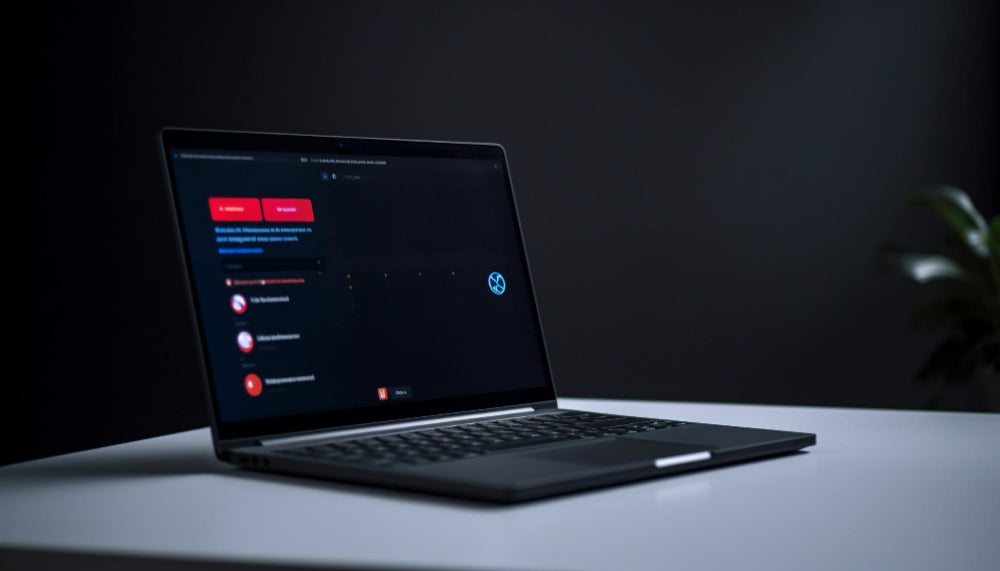A Step-by-Step Guide to Replacing Printer Cartridges and Toner
By following these step-by-step instructions, you can easily replace printer cartridges and toner without any hassle. Remember to consult your printer's user manual or the manufacturer's guidelines for any specific instructions related to your printer model. Regularly replacing cartridges and toner ensures optimal print quality and prolongs the life of your printer. Now you're ready to continue your printing tasks with confidence!
Printer cartridges and toner are essential components of any printing device, requiring periodic replacement to maintain optimal printing quality. If you're unsure about how to replace these vital components, fear not! In this blog post, we'll provide you with a detailed step-by-step guide on how to replace printer cartridges and toner, ensuring smooth printing operations and high-quality outputs.
Step 1: Determine the Cartridge or Toner Type Different printers use various types of cartridges and toners, so it's crucial to identify the correct ones for your specific printer model. Refer to the printer's user manual or visit the manufacturer's website for precise information regarding compatible cartridges or toners.
Step 2: Gather the Necessary Supplies Before starting the replacement process, gather all the required supplies. This typically includes the replacement cartridge or toner, gloves (if provided), and a clean, lint-free cloth for handling.
Step 3: Prepare the Printer Ensure your printer is powered on and in a ready state. Open the printer's cover or access panel to gain access to the cartridge or toner compartment. In some printers, you may need to remove the paper tray or open additional panels to reach the cartridges or toner.
Step 4: Remove the Old Cartridge or Toner Carefully remove the old cartridge or toner by following the instructions specific to your printer model. This usually involves pressing a release button or lever to unlock the cartridge/toner, then gently pulling it out of its slot. Be cautious not to touch the green drum (toner) or the electrical contacts of the cartridge/toner.
Step 5: Prepare the New Cartridge or Toner Unpack the new cartridge or toner from its packaging. Look for any protective tapes, seals, or covers that need to be removed before installation. Some cartridges or toners may require gentle shaking to evenly distribute the toner.
Step 6: Install the New Cartridge or Toner Align the new cartridge or toner with the corresponding slot and carefully insert it into the printer. Ensure that it fits securely and locks into place with a click or firm push. Again, avoid touching any sensitive parts of the cartridge/toner.
Step 7: Close the Printer Cover After successfully installing the new cartridge or toner, close the printer's cover or access panel securely. Make sure all the panels are properly closed to prevent any errors or malfunctions.
Step 8: Test Print Once everything is in place, initiate a test print to verify the cartridge or toner replacement. Print a sample document or page to ensure the printer is functioning correctly and producing the expected print quality.